SafeHarborGames Android, IOS, Mac and ChromeOS versions
Introduction
The ability to use our Android, IOS, ChromeOS and Linux versions of our Games
is a feature for our Yacht Club Members and SafeHarborGames Staff.
Our Mac versions do NOT require a Yacht Club Membership to play.
Our Mac versions do NOT require a Yacht Club Membership to play.
Any issues, questions or suggestions
PLEASE PLEASE PLEASE
If you see any problems, think something doesn't work properly, missing functionality or have a suggestion, please contact us at safeharborgames@gmail.com with the details or question you have.
THIS IS A WORK IN PROGRESS, and we appreciate any comments, suggestions or reports.
About Our Games
- One application per game.
Unlike our desktop, each of our Games will be supported by a separate application.
AND JUST LIKE OUR MS WINDOWS PROGRAM, YOU MUST DOWNLOAD OUR SOFTWARE TO RUN! - Can only enter one Lobby at a time, but you can play at multiple tables if supported.
- Friends List
Also, unlike our MS Windows desktop programs,your Friends List is built into each application so you have full access to both playing games and accessing your Friends List functionality within the same program - There are some differences!
* Configuration dialogs may appear different from the MS Windows version but function similary.
* Option differences:
You cannot save your matchlogs on our new versions, only on MS Windows. - Native code and self-contained.
Using a trans-compiler, we creating applications that run in the native environment on each platform as well as including all the libraries and graphics needed to run the app included. We do not use Flash or Java in our programs! - Accessible from our website.
Similar to what you do today with MS Windows, you can bring up our website, open a game page, and tap on the room link to bring up the game.
MAKE SURE THAT you have run the app at least once before trying this.
Below is a step-through of what you will see when
you first login to our new mobile applications.
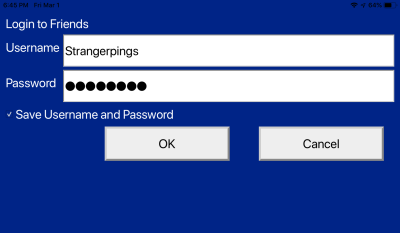 |
LoginStart up your application and you will prompted to login. Make sure you enter a qualified username and password. |
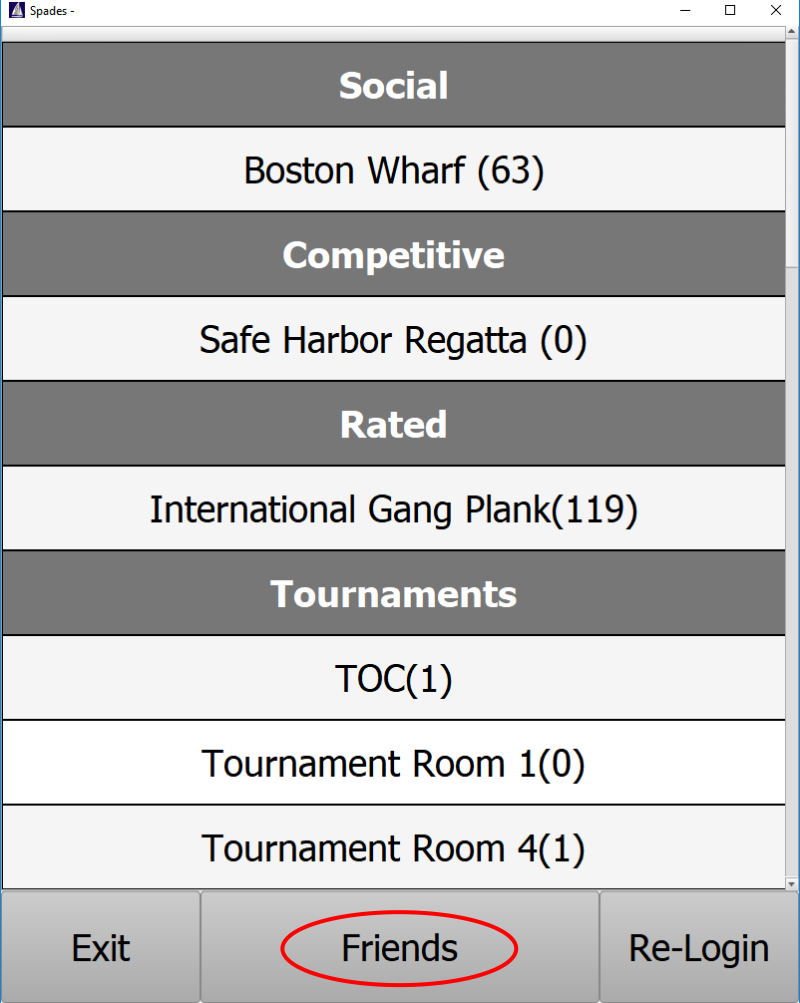 |
Enter Lobbies, Friends and Login with another usernameOnce Logged in, you will see the Lobby listings. Tapping on a Room will open that Lobby for you, provided you do not already have a lobby open. At the bottom, Clicking on the "Friends" button takes you to your Friends Listing. Also, clicking on Login, allows you to login with a different username. |
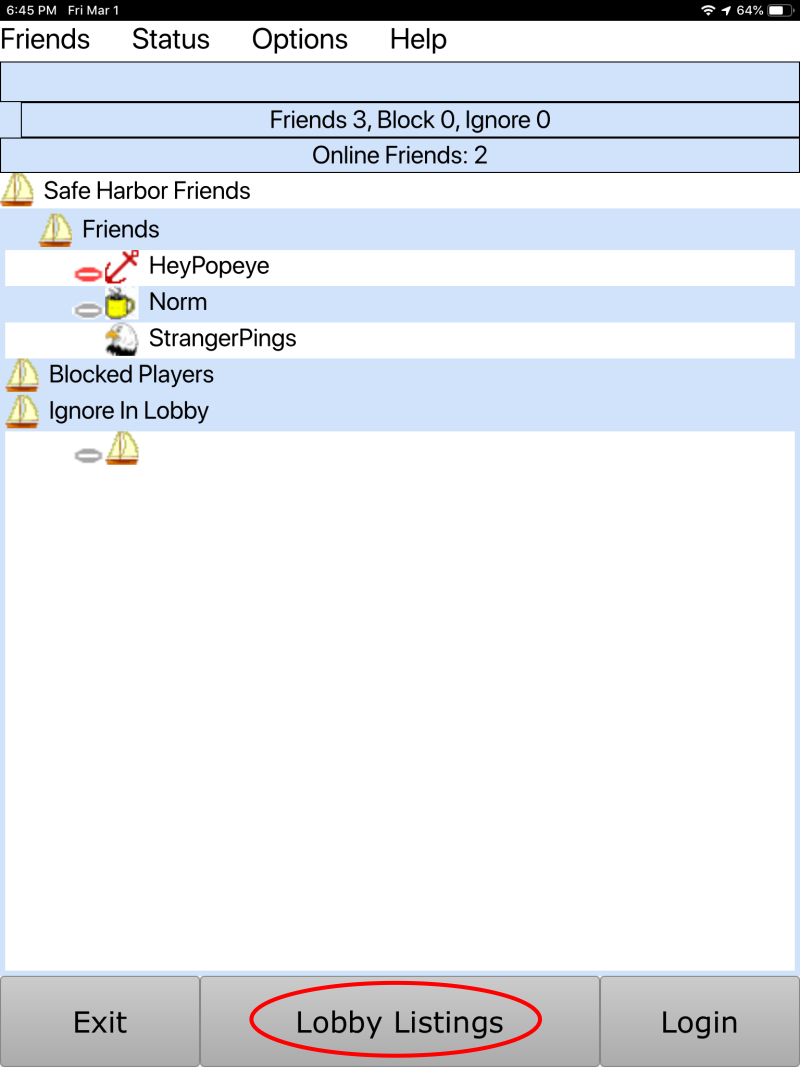 |
Manage your Friends ListThe menu gives you all the normal options for a friends list as well as starting a chat by tapping twice on the player's name. At the bottom, you can Exit the application, re-login, or go to Lobby Listings. |
 |
Alternately, if you are already logged into a lobby, you can click at the bottom to go back to the lobby. Note that you can only log into one lobby at a time in mobile. |
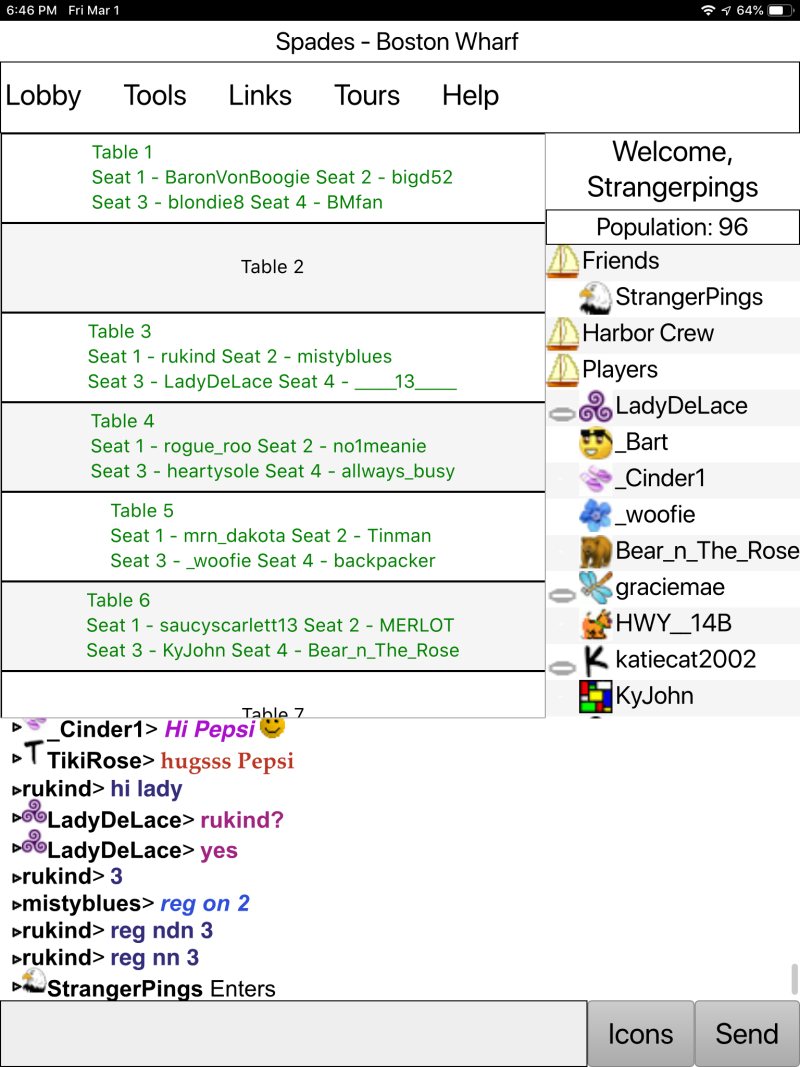 |
Lobby OptionsOnce you open a lobby, you can see who is playing at each table and which seat they are sitting at. In addition, you will see list of players in lobby and the chat below. All lists are swipable. Determine Table StatusGames started show in Green. Look up player information and toolsTapping on a players name on the right brings up a list of available options for that player, their status and ratings. (See below for screenshots) Table EntryTapping on the Table gives you options to sit, kibbitz, leave or start a game. |
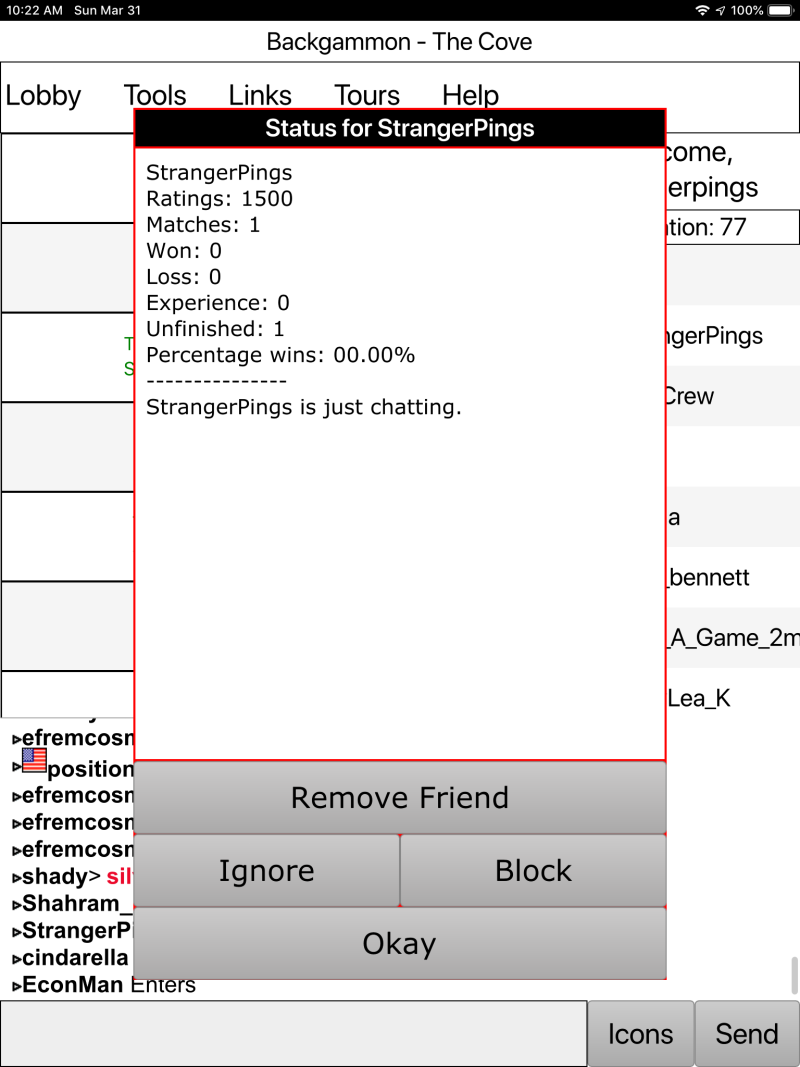 |
Look up Player Information and Rating and More!Tapping on a player in the population list on the right not only gives you information on their status and ratings, but also options to start a chat, Add/Remove Friend, Block/Unblock Friend and Ignore/Unignore Friend. Note that you can't chat with yourself, so you won't see that option when you are tapping on your own name. |
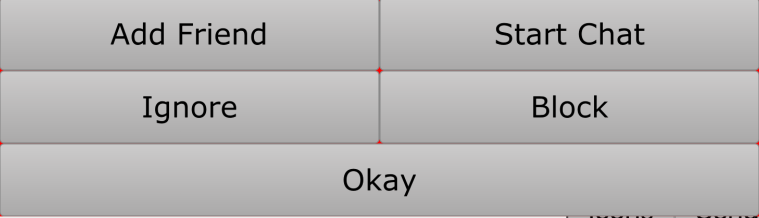 |
|
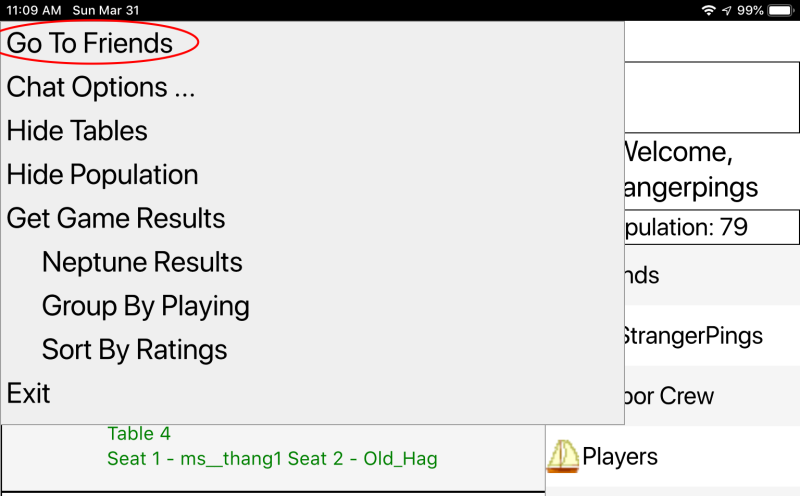 |
Go Directly to Friends from the LobbyYou can also go directly to your Friends list by Tapping on the Lobby Menu at the top and then on Go To Friends. |
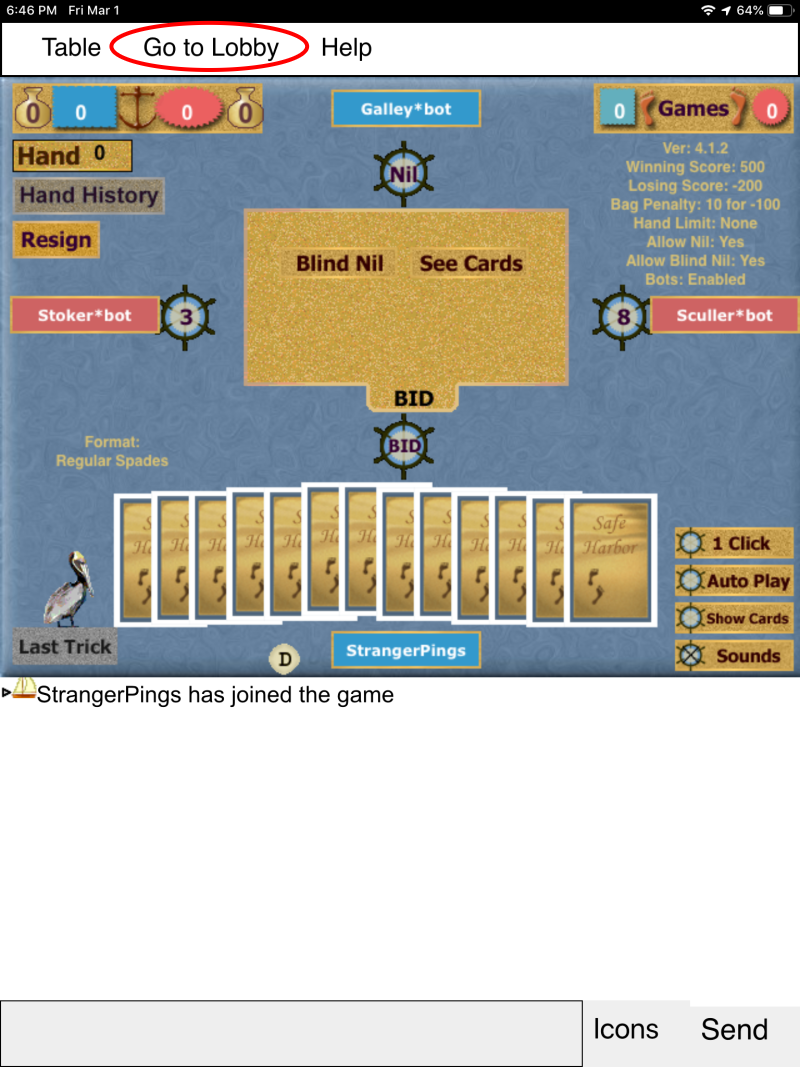 |
Looks like the Windows versionOur goal is to provide a look and feel nearly identical to the Windows desktop version where possible. Dialogs will look different in some cases, because they are running on a mobile, mac or linux device. Go Directly to the Lobby from the GameYou can also go directly back to the Lobby by Tapping on the Go To Lobby at the top. |








