SafeHarborGames New Download Page for Mac OSX
Supports MacOS Sequoia!
Thanks to a third party developer, we have found what the solution to running the Windows version of SafeHarborGames again on your Mac
with the new 64 bit MacOS.
PLEASE NOTE! It is VERY IMPORTANT that you report any issues or questions to: safeharborgames@gmail.com
All these steps are necessary because of the added Mac security and Wineskin's new format which may clash with GateKeeper.
Please note that these instructions ASSUME that you, as the user, ARE THE ADMIN. Since you need Admin rights to install software on a Mac.
If you have multiple users that you want to share this app with, that is a Mac thing, and I suggest you look up Family Sharing on the Mac for a solution
BUT HAVE HEART! After going through this the first time, you shouldn't have to do it all again.
AND MOST IMPORTANT! Read the instructions below before downloading the app.
PLEASE NOTE! It is VERY IMPORTANT that you report any issues or questions to: safeharborgames@gmail.com
All these steps are necessary because of the added Mac security and Wineskin's new format which may clash with GateKeeper.
Please note that these instructions ASSUME that you, as the user, ARE THE ADMIN. Since you need Admin rights to install software on a Mac.
If you have multiple users that you want to share this app with, that is a Mac thing, and I suggest you look up Family Sharing on the Mac for a solution
BUT HAVE HEART! After going through this the first time, you shouldn't have to do it all again.
AND MOST IMPORTANT! Read the instructions below before downloading the app.
First thing - make sure that you use Safari to download the file and ALSO make sure that auto-open is set by doing the following:
Open Safari.
Click Preferences.
Under the General tab, make sure the option 'Open "safe" files after downloading' is checked!
Open Safari.
Click Preferences.
Under the General tab, make sure the option 'Open "safe" files after downloading' is checked!
- Download the Mac version by clicking here (approximately 477 MB when uncompressed).
- Once downloaded, go to the downloads folder and drag it to your desktop.
- Make sure you have read the entire page before double clicking to open the dmg.
- As already said, you will see a series of dialogs as you go through installing. Please review the document below before proceeding.
Open the dmg
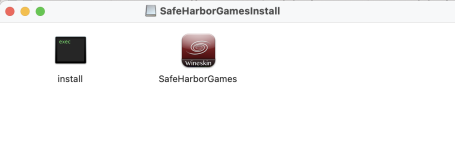
Do one or both of the following:
- Right mouse click the Install icon and click on Open.
- Double click on the install icon.
See next step for instructions on how to handle it.
"install" warning
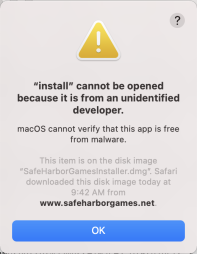
If you get this warning, click on OK and then go to your Settings, Security and Privacy and click on the General Tab at the top.
PLEASE NOTE!!!! On newer OS's you may see Privacy and Security. Click on this and scroll down to Security. See next step for instructions after that.
Mac Settings
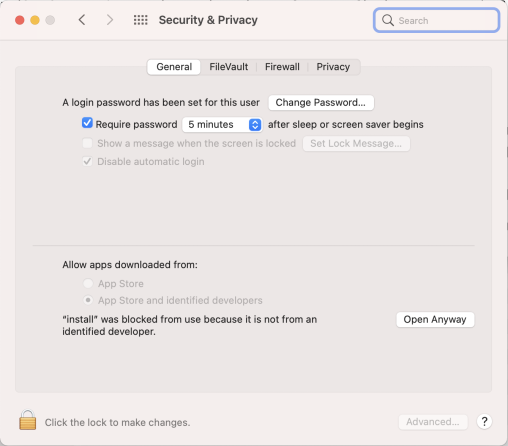
Click on "Open Anyway".
install
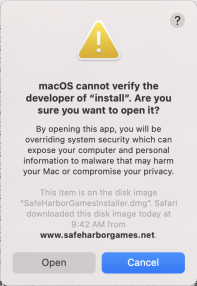
You will then get this warning.
Click on Open and see next step for what you must do.
Running install.
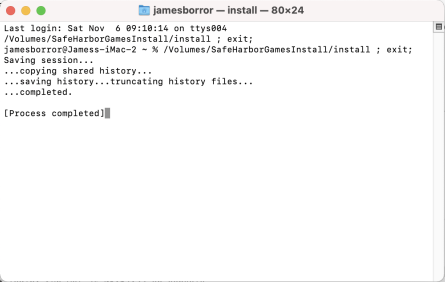 This step will take awhile.
This step will take awhile.Once you see the line : "[Process completed]", you can close this window and continue to the next step.
Close all the windows, including the dmg, and unmount it. You are done with the install.
Start the program
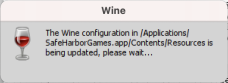 Now go to your LaunchPad and look for the app called SafeHarborGames. The icon for the app will say "Wineskin". Start it.
Now go to your LaunchPad and look for the app called SafeHarborGames. The icon for the app will say "Wineskin". Start it.You will see a status dialog which is simply telling you it is updating.
It may take a little while to start up, but once up, you see a Firefox app and the SafeHarborGames homepage.
Login and take the same actions as you would if you were on windows.
Other dialogs you need to know about
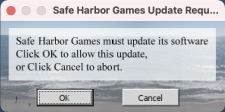
Just like windows, when you first enter a lobby with a newer version of software, it will automatically update. Click Ok to this.
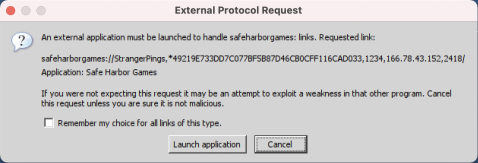
Just like Windows, you can check the box next to "Remember my choice".
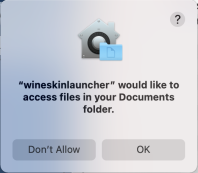
Occasionally you may see this dialog, and what it asks for, may vary. Just click on "OK" so you have access to your virtual pc drive.
The following dialogs you may get if because we have to use an older version of Firefox to get this to work.
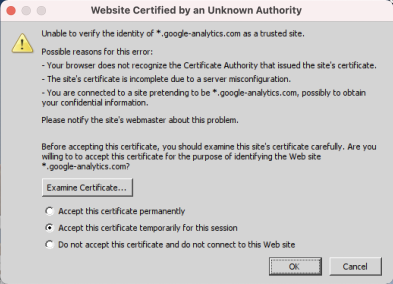
Select the "Accept this certificate permanently" and click OK.
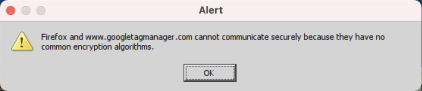
Whenever you see this, just click OK.








